5 Easy Ways to Power Off Your iPhone in iOS 18: From Physical Buttons to Control Center
Discover the easiest ways to shut down your iPhone with iOS 18, including a new convenient Control Center option.

How to Shut Down Your iPhone in iOS 18
Apple's iOS 18 introduces new and more convenient ways to shut down your iPhone. While the traditional method of pressing and holding the Volume Up and Power buttons still works, there are now several other options:
- Using Physical Buttons: Hold down the Volume Up button on the left side and the Side button on the right to bring up the shutdown confirmation screen.
- Force Restart: The same hardware method can be used to force-restart your iPhone if the screen is frozen.
- Siri with Voice Control: Say 'Siri, power off' after pressing and holding the Side button. Confirm by tapping an on-screen dialog box.
- Silent Siri Method: Press Volume Up, then Volume Down, and finally hold the Side button to bring up the shutdown confirmation screen without using voice commands.
- Software Shutdown: Open Settings, go to General, and tap Shut Down.
- Control Center: Swipe down from the top-right corner to open Control Center, press and hold the power off icon (a circle with a line coming out of it), and slide to confirm shutdown.
These methods provide multiple options for users, making it easier to shut down your iPhone in various situations.
Latest News

xBloom
xBloom Studio: The Coffee Maker That Puts Science in Your Cup
6 months ago

Motorola
Moto Watch Fit Priced at $200: Is It Worth the Cost for Fitness Enthusiasts?
6 months ago
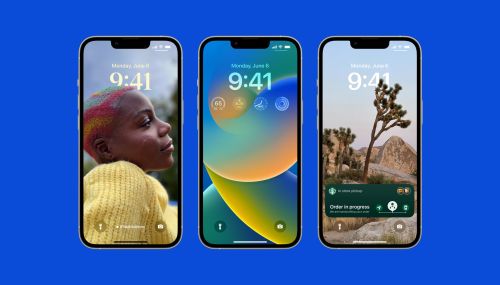
iOS
iOS 18's Subtle but Significant Privacy Boost: Granular Contact Sharing Control
6 months ago
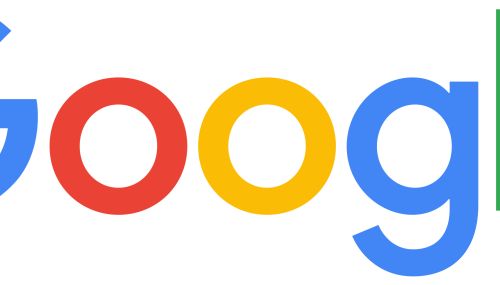
Google
Walmart Unveils Onn 4K Plus: The Affordable $30 Google TV Streaming Device
6 months ago

Apple
Judge Forces Apple to Comply: Epic Games' Fortnite Returns Hinge on Court Order
6 months ago

OnePlus
OnePlus Unveils the ‘Plus Key’: Is It Just an iPhone Knockoff or Something Revolutionary?
6 months ago