7 Must-Try Power User Features in Apple's Enhanced Reminders App

Seven Power User Features in Apple’s Reminders App
Apple's Reminders app has evolved into a versatile task manager, particularly with the recent iOS 18 updates. Here are seven features that power users will find valuable:
1. Sections Inside Lists
The Reminders app allows you to create subheadings within your lists, known as 'Sections.' This feature helps organize tasks into different categories without changing any metadata. To add a section, open a list and tap the three dots in the top-right corner, then select 'New Section.' You can drag and drop tasks under the appropriate sections for better organization.
2. View as Columns
For a more organized view, you can switch from a single endless list to a Trello-like column view. This is especially useful if you have multiple sections. To activate this view, tap the three dots in the corner and select 'View as List' when you have sections set up.
3. Location-Based Reminders
You can set reminders that trigger when you arrive at a specific location. This feature can be activated via Siri with a simple command or by configuring a location-based alert in the reminder's details view (tap the 'i' button).
4. Sharing Lists and Assigning Tasks
The app supports sharing lists with other users for collaborative work. You can assign tasks to collaborators, who will receive notifications about the assigned tasks. This feature is free for all users.
5. Templates
For recurring projects with a standard set of tasks, you can save lists as templates for quick re-use. To create a template, open a list, tap the three dots, and select 'Save as Template.'
6. Smart Lists
Smart Lists allow you to create dynamic lists based on various filters such as tags, date, time, location, flag, priority, and lists. You can configure these lists to include tasks based on any or all of these parameters.
7. Tags
Tags provide an additional layer of organization. You can add tags to your tasks and set up Smart Lists based on specific tags for more granular control over your task management.
Latest News

xBloom Studio: The Coffee Maker That Puts Science in Your Cup
6 months ago

Moto Watch Fit Priced at $200: Is It Worth the Cost for Fitness Enthusiasts?
6 months ago
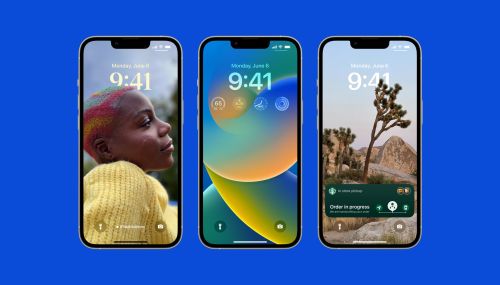
iOS 18's Subtle but Significant Privacy Boost: Granular Contact Sharing Control
6 months ago
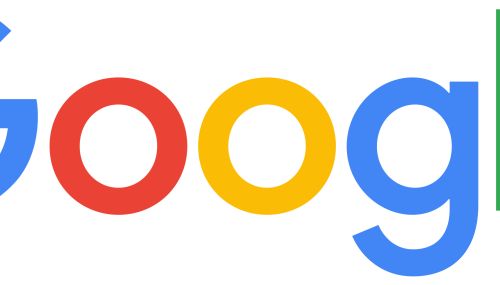
Walmart Unveils Onn 4K Plus: The Affordable $30 Google TV Streaming Device
6 months ago

Judge Forces Apple to Comply: Epic Games' Fortnite Returns Hinge on Court Order
6 months ago

OnePlus Unveils the ‘Plus Key’: Is It Just an iPhone Knockoff or Something Revolutionary?
6 months ago