How to Manually Update Your AirPods Firmware in 6 Simple Steps
Learn the step-by-step process to manually update your AirPods firmware and keep your devices running smoothly.

How to Manually Update Your AirPods Firmware
Apple periodically releases firmware updates for its AirPods products, which typically install automatically in the background. However, if you want to manually trigger a firmware update, Apple provides step-by-step instructions on their support page.
For AirPods and AirPods Pro:
- Ensure your AirPods are within Bluetooth range of an iPhone, iPad, or Mac connected to Wi-Fi.
- Place the AirPods in their charging case and close the lid.
- Plug the charging cable into the case and connect it to a USB charger or port.
- Keep the lid closed for at least 30 minutes.
- Open the lid to reconnect your AirPods to your device.
- Check the firmware version again.
If the update doesn't work, reset the AirPods and try again.
For AirPods Max:
- Ensure your AirPods Max are within Bluetooth range of an iPhone, iPad, or Mac connected to Wi-Fi.
- Plug the charging cable into the bottom-right earphone and connect it to a USB charger or port.
- Wait at least 30 minutes for the update.
- Reconnect your AirPods Max to your device.
- Check the firmware version again.
Firmware updates will continue to install automatically for most users, but these steps are useful if you want to ensure an update is applied manually.
Latest News

xBloom
xBloom Studio: The Coffee Maker That Puts Science in Your Cup
6 months ago

Motorola
Moto Watch Fit Priced at $200: Is It Worth the Cost for Fitness Enthusiasts?
6 months ago
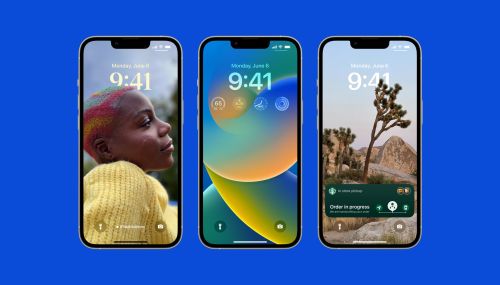
iOS
iOS 18's Subtle but Significant Privacy Boost: Granular Contact Sharing Control
6 months ago
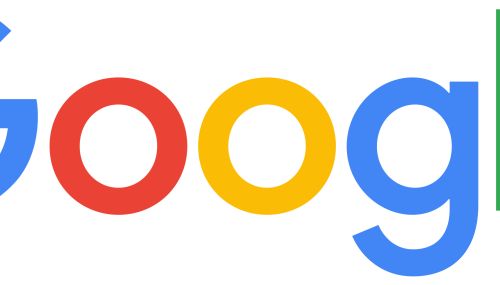
Google
Walmart Unveils Onn 4K Plus: The Affordable $30 Google TV Streaming Device
6 months ago

Apple
Judge Forces Apple to Comply: Epic Games' Fortnite Returns Hinge on Court Order
6 months ago

OnePlus
OnePlus Unveils the ‘Plus Key’: Is It Just an iPhone Knockoff or Something Revolutionary?
6 months ago