How to Copy File and App Icons Using macOS Preview
Quickly create images of file icons by copying files in Finder and pasting them into macOS Preview

The article explains how to use the macOS Finder's Copy command to copy file icons into Preview. Instead of using the Paste Item(s) command, you can open the Preview app and select File->New from Clipboard to create an image of the copied file's icon. This method works for apps and known file types with system icons in macOS. For PDF files or alias files, additional steps may be required to obtain the generic icon image.
Latest News

xBloom
xBloom Studio: The Coffee Maker That Puts Science in Your Cup
7 months ago

Motorola
Moto Watch Fit Priced at $200: Is It Worth the Cost for Fitness Enthusiasts?
7 months ago
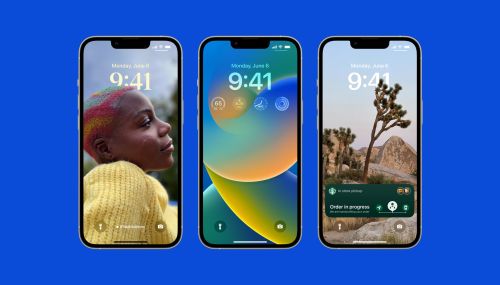
iOS
iOS 18's Subtle but Significant Privacy Boost: Granular Contact Sharing Control
7 months ago
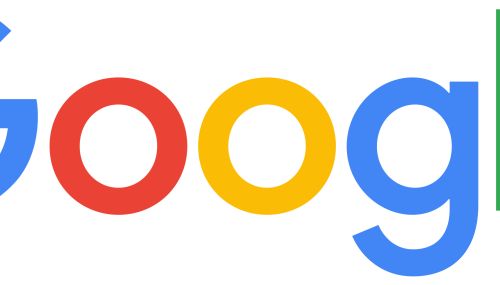
Google
Walmart Unveils Onn 4K Plus: The Affordable $30 Google TV Streaming Device
7 months ago

Apple
Judge Forces Apple to Comply: Epic Games' Fortnite Returns Hinge on Court Order
7 months ago

OnePlus
OnePlus Unveils the ‘Plus Key’: Is It Just an iPhone Knockoff or Something Revolutionary?
7 months ago